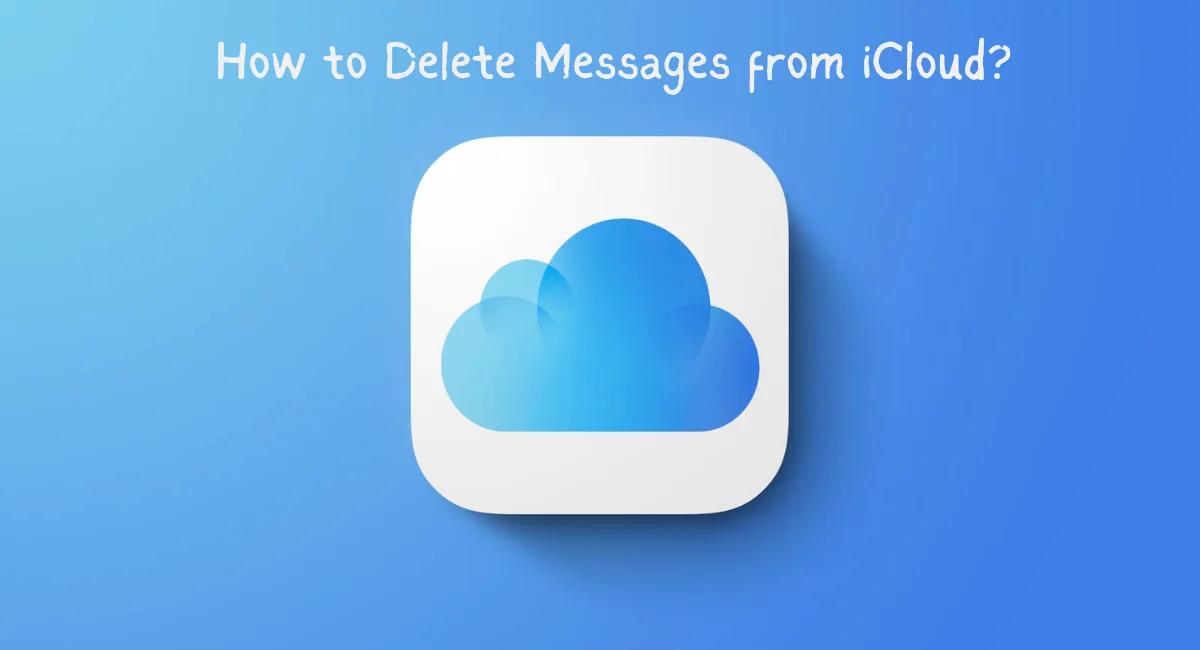Today’s modern world makes iCloud an essential part of life, effortlessly storing our photos, messages, and other important data.
But when it comes time to streamline iCloud storage by clearing away outdated messages from it, that is exactly the purpose of this guide.
Here we will show you step-by-step how to delete messages from iCloud and:
- How to Access your iCloud Account
- How to Delete Messages from iCloud
- How to Permanently Delete Messages from iCloud
- How to Automatically Delete Old Messages from iCloud
- Frequently Asked Questions
How to Delete Messages from iCloud
Access Your iCloud Account
First things first: log in to your iCloud account so you can begin managing your messages.
Detailed instructions on how to achieve this follow.
- First, open the iOS device’s Settings menu.
- To access your Apple ID preferences, just scroll down and click on your name.
- Make your selection under “iCloud.”
- Mail, contacts, calendars, and more can all be found within iCloud’s settings.
- Focus on the “Messages” tab to remove unwanted messages.
Review Your Messages
Prior to commencing the message deletion process, it’s advisable to assess your messages and determine which ones you wish to retain and which you can safely remove.
This approach will enhance efficiency and prevent the inadvertent deletion of significant messages.
Delete Messages
Now, let’s explore the specifics of removing messages from iCloud:
- Launch the Messages app on your iOS device.
- Pick the conversation that contains the messages you wish to eliminate.
- Press and hold a message within the conversation.
- From the displayed menu, opt for “More.”
- Indicate the messages you intend to delete by tapping the circles beside them.
- Tap the trash can icon positioned at the lower-left corner of the screen.
Permanently Delete Messages
To permanently delete messages from iCloud, follow these steps:
- Launch the Messages app.
- Press “Back” to go back to the primary Messages screen.
- Tap “More” located under the “Messages” section.
- Choose “Recently Deleted.”
- Tap “Edit” at the upper right corner of the screen.
- Indicate the messages you wish to erase permanently.
- Press “Delete” in the lower left corner.
Confirm Deletion
A pop-up message will appear to validate the deletion. Tap “Delete” to confirm. Your messages will be permanently deleted.
Automatically Delete Old Messages
To maintain the cleanliness of your iCloud storage on autopilot, stick to these instructions:
- Launch the Settings app.
- Scroll down to “Messages” and give it a tap.
- Under “Message History,” pick “Keep Messages.”
- Opt for the timeframe within which you wish to preserve messages, or select “30 Days” to let the system automatically remove messages older than 30 days.
- By configuring this setting, you’ll guarantee the automatic deletion of older messages from your iCloud storage.
Managing iCloud Storage
Regularly managing your iCloud storage is essential to keeping it organized. To do this:
- Open the Settings app.
- Scroll down to “Apple ID” and tap it.
- Tap “iCloud.”
- Select “Manage Storage.”
- Here, you can see what’s taking up space in your iCloud and delete items to free up storage.
FAQs
How do I retrieve deleted messages from iCloud?
If you accidentally delete messages, you can retrieve them if they were backed up. Here’s how:
- Go to “Settings.”
- Tap your name and select “iCloud.”
- Tap “Manage Storage.”
- Go to the “Backups” section and choose the device you’re focusing on.
- Verify if “Messages” have been included in the backup.
- If you confirm its inclusion, you can proceed to restore your messages from this location.
Can I delete messages from iCloud on a computer?
Yes, you can oversee your iCloud messages via a computer. Visit iCloud.com, log in with your Apple ID, and you’ll be able to access and delete your messages from there.
Will deleting messages from iCloud affect my device?
Deleting messages from iCloud won’t affect your device’s local storage. It only affects your iCloud storage. Your device will still have a copy of the messages unless you delete them locally.
How often should I clean up my iCloud messages?
Regularly tidying up your iCloud messages is a wise habit, particularly when your storage space is running low. You can configure your device to automatically remove messages that exceed a certain age, such as 30 days.
What happens to deleted messages in iCloud?
Messages that have been deleted within iCloud are transferred to a folder known as “Recently Deleted,” where they remain for 30 days before they are permanently erased from our servers.
You also have the option of manually deleting them from this folder, if desired.
Can I delete individual messages, or do I have to delete entire conversations?
You can delete individual messages within a conversation. This allows you to keep important messages within a conversation while deleting the ones you no longer need.
Conclusion
Efficiently handling your messages on iCloud is a key aspect of upholding an orderly digital existence. Thanks to our detailed guide, you are now equipped with the expertise and know-how to delete messages from iCloud.
Keep your iCloud storage clean and decluttered, ensuring you have space for what truly matters.
Do check out Harmony OS vs. Android.