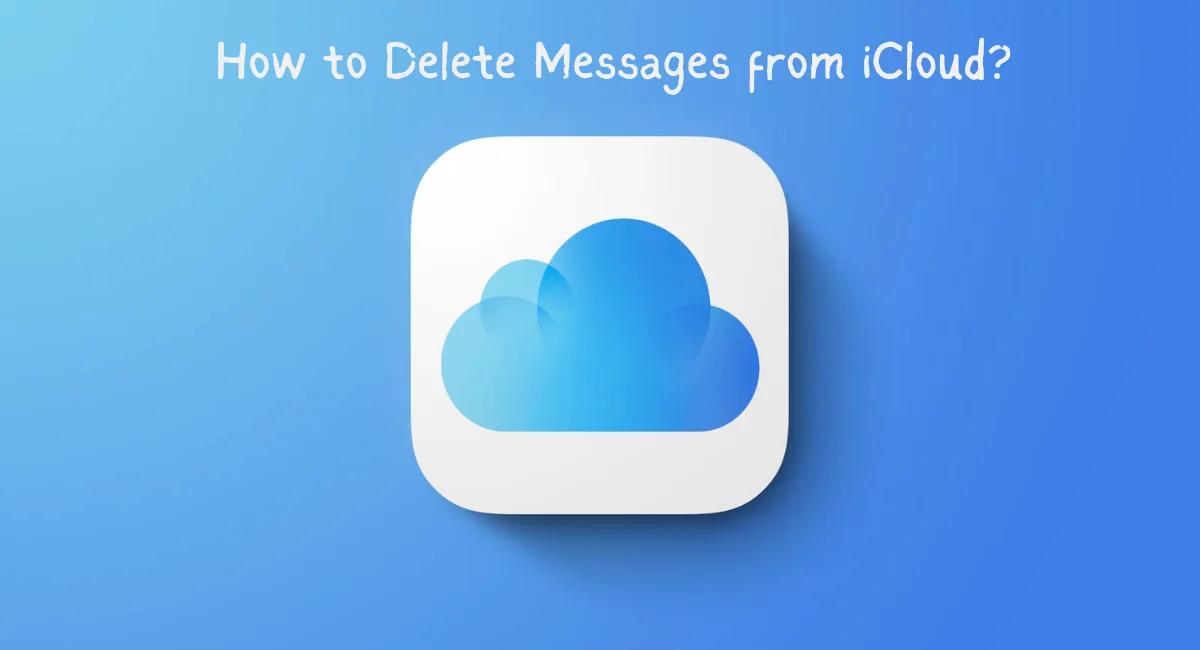Apple TV is a fantastic streaming device, providing a seamless entertainment experience. However, like any digital device, it accumulates cache over time, impacting its performance.
In this guide, we’ll explore the importance of clearing cache on Apple TV and:
- Introduction to Apple TV and Cache
- Understanding Cache and Its Role
- Importance of Clearing Cache on Apple TV
- Step-by-Step Guide to Clear Cache on Apple TV
- Alternative Methods for Cache Clearance
- Tips for Efficient Cache Management on Apple TV
- Frequently Asked Questions
Introduction to Apple TV and Cache
Apple TV is a flexible video player that lets you access many streaming services, apps, and shows. Cache, on the other hand, is short-term storage that keeps frequently utilized information on hand to make future recovery faster, which improves the user experience.
Understanding Cache and Its Role
Cache plays a crucial role in improving device efficiency by reducing load times and enhancing the overall user experience. However, excessive cache accumulation can lead to sluggish performance and app malfunctions.
Importance of Clearing Cache on Apple TV
Benefits of Clearing Cache
Regularly clearing the cache on Apple TV ensures:
- Improved system performance
- Enhanced app functionality
- Reduced chances of errors or crashes
Performance Impact of Accumulated Cache
Accumulated cache can slow down the device, causing buffering issues, app crashes, and delays in navigation. Clearing the cache becomes essential to maintaining optimal functionality.
Step-by-Step Guide to Clear Cache on Apple TV
Locating Settings for Cache Clearing
- Navigate to “Settings” on your Apple TV.
- Select “General” and then “Manage Storage.”
- Choose the app for which you want to clear the cache.
- Select “Delete” to remove cache data.
Clearing Cache for Various Apps
Different apps may have varied cache clearance methods. Check individual app settings or user manuals for specific instructions.
Alternative Methods for Cache Clearance
Rebooting Apple TV
A simple restart can sometimes clear the cache and refresh the system, improving performance.
Uninstalling and Reinstalling Apps
Removing and reinstalling apps can also eliminate accumulated cache, providing a fresh start.
Tips for Efficient Cache Management on Apple TV
Regular Maintenance Practices
Schedule periodic cache clearances to prevent excessive buildup.
Monitoring Cache Usage
Keep an eye on storage usage and clear the cache accordingly to maintain optimal performance.
Common Misconceptions About Clearing Cache
Some believe that clearing the cache leads to data loss or affects device settings. However, cache clearance only removes temporary files, preserving user data and settings.
Conclusion
Clearing cache on Apple TV is crucial for maintaining peak performance. By understanding the importance and following the steps provided, users can optimize their device for an uninterrupted streaming experience.
FAQs:
1: Does clearing cache delete my saved preferences?
No, cache clearance doesn’t affect saved preferences or personal data.
2: How often should I clear cache on Apple TV?
It’s advisable to clear cache periodically, especially if you notice performance issues.
3: Will clearing cache improve streaming quality?
Yes, clearing cache can enhance streaming quality by improving device performance.
4: Can I clear cache for specific apps only?
Yes, Apple TV allows users to clear cache for individual apps.
5: Does clearing cache erase downloaded content?
No, cache clearance doesn’t delete downloaded content from your Apple TV.
Check out our article on the Apple App Store refund: How does it work?